DegreeWorks FAQ
ABOUT DEGREE WORKS
Degree Works is a web-based tool for students to monitor their academic progress toward degree or certificate completion. DegreeWorks allows students and their advisors to plan future academic coursework.
A Degree Works audit is a review of past, current and "planned" coursework that provides information on completed and outstanding requirements necessary to complete a degree/major/minor/concentration or certificate.
Yes. Access to Degree Works is through the web. Anywhere you can log in to MyHPU Portal will allow you access to Degree Works.
Yes. Like other processes you use through MyHPU Portal, Degree Works is accessed through your secure log in. Remember that your advisor, faculty, and select staff will be able to view the information contained in Degree Works.
Currently, Degree Works is available to all degree-seeking students. Advisors, faculty, and select staff will also have access for the purpose of supporting your progress through your academic career.
The information in Degree Works is refreshed every night. Any changes made today (e.g., grade changes or classes added/dropped) will be seen in Degree Works tomorrow.
No. Degree Works is a snapshot of courses in-progress, planned, and in academic history. Registration will continue to be handled through the self-service registration feature in the MyHPU Portal.
Yes. Degree Works is laid out in block format displaying degree, general education, major, minor, and concentration requirements information. Look for unchecked boxes to identify requirements that you still need to complete.
Yes. Once grades have been processed at the end of the term, they are viewable in Degree Works following the nightly refresh. Courses in-progress are listed with a "REG" grade.
Yes. On the Audit tab, click on the Class History link at the top for a printable list of courses taken at HPU as well as transfer courses that were accepted.
You should consult your academic advisor for a review of your audit. If errors are found, your advisor can work with the appropriate office(s) to correct the mistakes.
There could be several reasons. One is that Degree Works may not have refreshed since a change was made (the information is refreshed nightly). Second, there could be some paperwork that needs to be completed. For example, if you have completed transfer courses, it is possible that the university has not received an official transcript or the coursework is pending departmental review. Check with your academic advisor if your transcript or audit does not reflect transfer work you have completed.
You cannot update course information in Degree Works. To change your major/minor/concentration, please work with your academic advisor to submit a Change of Program form.
Please contact your academic advisor for assistance.
USING THE AUDIT
Your audit will display the courses you've completed as well as those for which you are registered. The audit will show you any degree, major, minor, or concentration requirements that are being met by the courses you've taken or that may be met upon satisfactory completion of courses in progress.
Degree Works uses the information that is current for your transcript. You will be able to view any courses that have been completed/registered for/transferred by the date your audit was last refreshed. (Data is refreshed nightly.) Keep in mind that any transfer work or grade changes that have not been formally submitted and accepted will not appear on your audit.
Your academic advisor is your primary point of contact. If your advisor determines that your audit is incorrect, he/she will contact the Registrar’s Office for assistance.
Your major GPA is a calculated GPA based on coursework used to fulfill major requirements. This GPA will appear within the major block requirements of your audit.
Your audit will outline for you courses still needed to meet degree, major, minor, and/or concentration requirements within each specific block. You may then use this information to discuss your plan with your academic advisor.
Your academic advisor is your primary point of contact. If your advisor determines that your audit is incorrect, he/she will contact the Registrar’ Office for assistance.
Check with your academic advisor for assistance.
Degree Works is designed to show a listing of your majors and minors in the Student View audit. Additionally, each major and minor is broken out into individual requirement blocks within the audit. Students pursuing multiple majors or minors will see multiple major or minor blocks in their audit.
You can access your second degree audit by using the Degree drop down menu at the top of the screen.
There could be two reasons. First, the course did not meet either the minimum number of credits and/or minimum grade requirement for use in your program of study. Second, all requirements have been met and this course is simply not needed. Check with your academic advisor to be sure.
Courses from which you have withdrawn (grade of W) will appear in the Attempted and Insufficient block on your audit.
You should contact your advisor to resolve any substitution issue. Any waivers, substitutions, or exceptions for major, minor or concentration requirements must be communicated to the Registrar’s Office via a General Petition.
Not necessarily. If you have applied to graduate, the Registrar’s Office will complete a final audit after all final grades have been submitted to determine if you are eligible to graduate. Missing requirements will be communicated to you by the Registrar’s Office.
USING WHAT IF
The What If function allows you to hypothetically change your major, minor, or concentration. The What If audit will show you what coursework is required for the new major, minor, or concentration, what courses you have taken that satisfy requirements, and what courses are still left for you to take.
No. The What If function is for information purposes only. You will see the header What If Audit displayed at the top of the audit whenever an audit is run on a What If scenario.
Yes. The What If function will perform an audit based on the hypothetical major/minor/concentration and will show how your completed, current, and planned coursework meets the requirements of the hypothetical major/minor/concentration.
Since What If scenarios are not stored on Degree Works, your advisor can only see your results if the two of you work through a What If procedure together.
Yes. Degree Works will allow you to select more than one major at a time, or to select multiple major(s), minor(s) and concentration(s).
No. What If plans are not saved on Degree Works. You would need to run a new What If scenario next time you log in to see it again.
Yes. If you want to share it with your advisor at a later date, you should print your What If scenario.
Contact your academic advisor. After consulting with your advisor, you may change your academic program using the Change of Program form available from your advisor.
CALCULATORS
The Term Calculator will show you your estimated cumulative GPA after you fill in hypothetical grade information. By putting in your current earned units and GPA and placing your in-progress courses in the table (this all will default in for you) along with the grade you anticipate receiving for each course; you will see a revised cumulative GPA based on the estimates you provided.
No. This is an estimate only.
These grades do not count in your GPA. Remove courses for which you expect to receive any of these grades from your course list before calculating the GPA.
The Advice Calculator will show how many credits and what grades you must earn to achieve a desired GPA.